When it comes to PowerPoint, it’s no secret that bad design can dampen a presentation’s impact and, in some cases, ruin it entirely. In these situations, we’re reminded of the age-old marketing trope, where it’s not always about what you say, but rather how you convey it to your audience that matters.
We know creativity doesn’t come naturally to all, and sometimes a helping hand can go a long way – that’s why we’ve created a list of 10 design tips to ensure your next presentation is sure to leave a lasting impression.
1. Create your own template
Although it may be tempting to just select an automatic PowerPoint template, we advise creating your own before you begin building your slide set. By creating a custom template, you can tailor the presentation to suit your brand and incorporate your logo, colours, and other vital assets.
2. Avoid using too much text
Sometimes less is more when it comes to content on PowerPoint. One all too common mistake we see is slides that are filled to the brim with bullet points and large blocks of text. Instead, simply state your key messages and elaborate on these as you speak, otherwise you face overloading your audience with too much text and losing their focus altogether.
3. A picture is worth a thousand words
Rather than using big blocks of text, instead use striking imagery to illustrate your points and capture the audience’s attention. Once again though, be careful to leave some white space and avoid using too many visuals on a single slide.
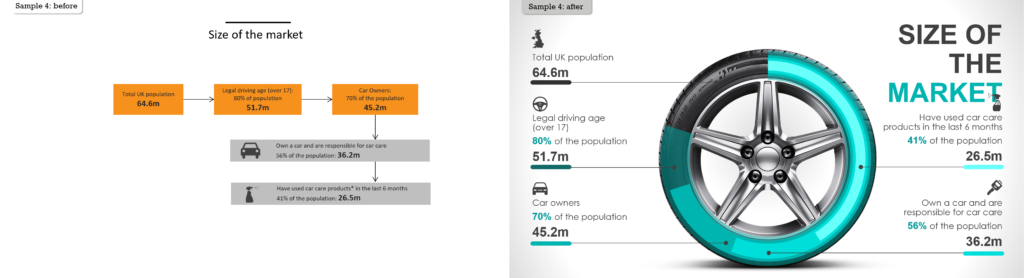
When used correctly, great visuals can radically improve a presentation.
4. Replace Excel data with charts
Although informative, tables of Excel data can be difficult to read and aren’t exactly visually appealing. We suggest utilising charts and infographics throughout presentations wherever possible, and making sure to integrate your template’s colour scheme into these for visual consistency.
5. Choosing the right font
When deciding upon a font, we advise using a clear and easy-to-read sans serif option (such as Helvetica). Rather than using multiple different fonts in your presentation, keep it simple and consistent throughout. Also, be careful when using custom fonts, as they won’t be installed on other computers. This means when emailing or switching computers, all custom fonts will default to Calibri or Arial.
6. Font size matters
Always make sure that your font size is big enough to be visible to everyone in the room – even those at the back! For headings, we advise using a clear bold font in size 38 to 44, and for other text, anything in the range of size 20 – 32 should be legible for all.
7. Keep it simple with your transitions
It can be tempting to play around with slide animations and transitions, but being overzealous and using too many can make an otherwise excellent presentation seem amateur. Keep it simple and opt for a subtle transition that is applied to all slides for consistency throughout.
8. Use alignment tools
Whether it’s an imperfect straight line or an uncentered heading, small visual errors can be irksome and make a presentation feel flawed. Thankfully, PowerPoint has built in tools that you can use to align your graphics, text, and charts, so everything looks perfectly in place.
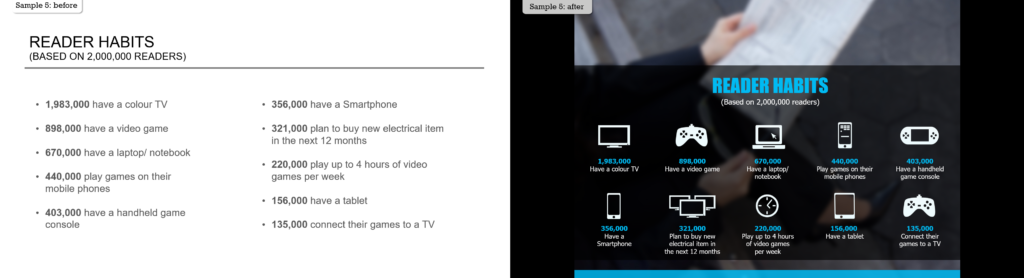
Adding a splash of colour and a background image can spice up an otherwise plain slide.
9. Contrast is key
Along with font style and size, colour contrast is another key factor that determines if your message is legible. As such, a high contrast between text and the background is vital. Either use a dark background with light text, or a light background with dark text. Should your background feature a pattern, putting a block of colour behind the text will help it to stand out.
10. Stop counting slides
Don’t worry about the number of slides in your presentation. It’s better to have a large number of ‘light’ slides which each contain a key message, than a handful of slides which are crammed with information. Moving through your presentation at a healthy pace will make it easier for the audience to follow what you’re saying and reduce the risk of them losing focus.
If you need help revamping your PowerPoint presentations, or require any assistance with marketing collateral – our talented designers are always on hand and happy to help. To get in touch, contact our team here today.












